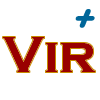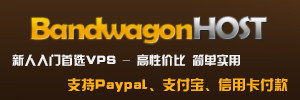简介
rsync是linux系统下的数据镜像备份工具。使用快速增量备份工具Remote Sync可以远程同步,支持本地复制,或者与其他SSH、rsync主机同步。
Rsync数据同步工具,它的特点是开源的,速度快,功能多;可以实现全量和增量本地或者远程数据同步功能
Rsync适用于 : unix , linux ,windows等多平台操作系统
常在定时任务中备份数据时使用
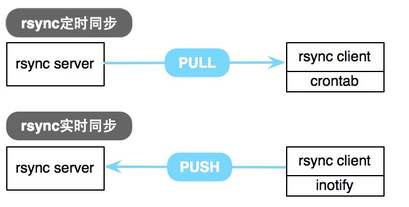
三种方法:
1. 本地间数据同步,类似cp命令
2. 网络间两台不同IP服务器间数据同步
3. 以socket进程监听方式进行数据同步
第一:本地间传送格式
rsync -avz 源目录 目标目录
这是增量同步方式速度快只传对方没有的
rsync -avz --delete A目录 B目录
还可以实现删除 ,A有的B没有的把A的传给B,如果B有的A没有,那么就把B有的删除
第二:网络间传送
需要先安装个远程传输插件
yum -y install openssh-clients
格式是
rsync -avz 源服务器目录 root@对方服务器IP:对方服务器目标路径
第三:socket进程监听方式传送
服务端的准备工作
1 .创建配置文件
2 .创建共享目录,并创建执行用户账号rsync
3. 将共享目录也就是模块名改属主和属组都为执行账号rsync
4. 创建虚拟账号密码文件
echo "虚拟账号名(在配置文件的模块内有):密码">/etc/rsync.password
5. 将账号密码文件改为600权限
6. 启动服务
rsync --daemon
7. 加入开机启动
echo "rsync --daemon"> /etc/rc.local
客户端准备工作:
1. 创建密码文件
2. 将密码文件改为600权限
推送格式 (免交互推送)定时任务中常用
rsync -avz 客户端路径 虚拟用户名@服务端IP::模块名 --password -file=/etc/rsync.password
示例1(通过rsync结合crontab(任务计划)实现按时自动同步备份)
通过rsync可以结合crontab(任务计划)实现按时自动备份,将服务器server的某目录文件数据自动按时备份到客户端client主机下指定的目录中,实现文件主从同步备份,客户端和服务端都要安装rsync,安装完后有些系统不会生成rsyncd.conf,需要自己创建在/etc/rsync.d/rsyncd.conf
【在centos7.4上安装rsync会默认生成/etc/rsyncd.conf文件,但是在centos6.9上安装后则不会生成,并且如果在要自己定义文件位置,以守护进程方式启动,那么仍然要在/etc/下新建一个rsyncd.conf的文件,否则无法启动。】
- 服务器server安装rsync并配置
[root@xxx~]# yum install -y rsync
[root@xxx ~]# mkdir -p /etc/rsync.d [root@xxx ~]# touch /etc/rsync.d/rsyncd.conf [root@xxx ~]# chmod 600 /etc/rsync.d/rsync.conf
[root@xxx ~]# vim /etc/rsync.d/rsync.conf log file =/var/log/rsyncd.log pid file =/tmp/rsyncd.pid lock file =/tmp/rsync.lock # port = 8873 # 取消注释后则指定rsync服务的端口为8873,默认是873,指定了端口的在客户端执行同步时命令中需要加上“--port=8873”参数 # address = xx.xx.202.94 #取消注释后则指定rsync服务器的IP为xx.xx.202.94 [bakhome] #定义同步的模块名称 path=/home/wwwroot #要备份的目录 uid=root gid=root ignore errors = yes # 忽略IO错误 read only = no # 指定是否允许客户端上传文件,若为 yes 则不允许上传;若为 no 并且服务器目录也具有读写权限则允许上传. write only = no # 指定是否允许客户端下载文件.若为 yes 则不允许下载; 若为 no 并且服务器目录也具有读权限则允许下载. hosts allow = xx.xx.218.115 #允许哪个客户端来同步 hosts deny = * #拒绝的客户端 max connections = 5 #最大客户端连接数 list = no # list 意思是把rsync 服务器上提供同步数据的目录在服务器上模块是否显示列出来。默认是yes 。如果你不想列出来,就no ;如果是no是比较安全的,至少别人不知道你的服务器上提供了哪些目录 auth users = bakfen #定义同步认证用户可以随便取,但必须与server.pass中的用户名一致 secrets file = /etc/rsync.d/server.pass #认证用户密码文件
创建服务器认主用户密码文件并修改权限
[root@xxx ~]# echo 'bakfen:bakfile951' > /etc/rsync.d/server.pass #bakfen 为认证用户名,bakfile951为密码 [root@xxx ~]# chmod 600 /etc/rsync.d/server.pass
服务器端启动rsync
[root@xxx ~]# rsync --daemon --config=/etc/rsync.d/rsyncd.conf # –-daemon是让rsync 以服务器模式运行,并指向配置文件路径 [root@xxx ~]# ps -aux | grep rsync #检测rsync是否启动成功 root 7043 0.0 0.0 107636 688 ? Ss 15:18 0:00 rsync --daemon --config=/etc/rsync.d/rsyncd.conf root 7086 0.0 0.0 103340 900 pts/2 S+ 16:00 0:00 grep rsync
[root@xxxrsync.d]# killall rsync
客户端client的安装与配置
[root@localhost~]# yum install -y rsync
创建同步用户的密码文件及修改权限
[root@localhost~]# echo 'bakfile951' > /etc/rsync_client.pass #创建客户端同步时认证密码文件该密码必须与server.pass中密码相同,让rsync同步读取该密码文件而不用手动输入密码 [root@localhost ~]# chmod 600 /etc/rsync_client.pass
在客户端执行同步将服务器端的文件备份过来
[root@localhost~]# rsync -arzvtopg --delete --password-file=/etc/rsync_client.pass bakfen@xx.xx.202.94::bakhome /home/rsyncbak # -vzrtopg里的 v是verbose, z 是压缩, r 是recursive, topg 都是保持文件原有属性如属主、时间的参数 -a参数,相当于-rlptgoD,-r 是递归 -l 是链接文件,意思是拷贝链接文件;-p 表示保持文件原有权限;-t保持文件原有时间;-g 保持文件原有用户组;-o 保持文件原有属主;-D 相当于块设备文件; --delete :表示客户端上的数据要与服务器端完全一致,如果/home/rsyncbak中有服务器上不存在的文件,则删除。最终目的是让 /home/rsyncbak目录上的数据完全与服务器(/home/wwwroot )上保持一致. --password-file=/etc/rsync_client.pass 同步时读取密码文件 bakfen@xx.xx.202.94::bakhome bakfen 服务器server.pass中认证用户;xx.xx.202.94::bakhome 服务器IP及服务器中rsync.conf中模块名称bakhome /home/rsyncbak 文件同步后保存在本客户端的目录路径,可以自定为其他目录
rsync:failed to connect to xx.xx.214.190: No route to host(113) rsyncerror: error in IO(code 10) at clientserver.c(124) [receiver=3.0.6]
原因是服务端的防火墙没有放行策略,关闭防火墙;
[root@localhost~]# systemctl stop firewalld 或 service iptables stop
然后再次执行:
[root@localhost~]# rsync -arzvtopg --delete --password-file=/etc/rsync_client.pass bakfen@xx.xx.202.94::bakhome /home/rsyncbak receiving incremental file list ./ aa.log aaa/ aaa/public_html/ aaa/public_html/ aaa/public_html/index.html aaa/public_html/errpage/ aaa/public_html/errpage/400.html aaa/public_html/errpage/401.html aaa/public_html/errpage/403.html aaa/public_html/errpage/404.html aaa/public_html/errpage/405.html aaa/public_html/errpage/500.html aaa/public_html/errpage/503.html sent 234 bytes received 7,531 bytes 1,411.82 bytes/sec
同步成功了,文件保存到了/home/rsyncbak目录下。
客户端设置定时备份:添加crontab任务计划,每天定时同步文件
[root@localhost ~]# crontab-e # 编辑任务计划 * * * * * rsync -arzvtopg --delete --password-file=/etc/rsync_client.pass bakfen@xx.xx.202.94::bakhome /home/rsyncbak # 设定每分钟同步 0 3 * * * rsync -arzvtopg --delete --password-file=/etc/rsync_client.pass bakfen@xx.xx.202.94::bakhome /home/rsyncbak # 设定在每天3点时同步
相关资料
http://www.virplus.com/thread-379.htm
转载请注明:2019-12-3 于 VirPlus 发表